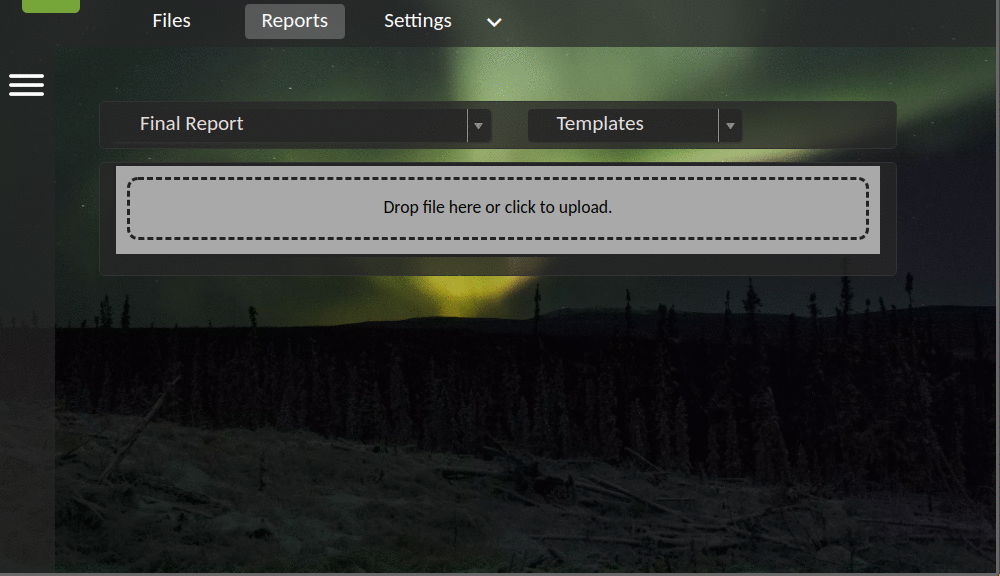Reporting Tool¶
Overview¶
The Research Workspace (RW) supports an administrative tool that allows researchers to upload reports to their funding organizations. This tool provides an interface for correspondence with managers reviewing the reports, as well as allowing researchers to track the status of the report review process.
Note
This tool is only enabled for select campaigns and organizations within the RW.
Tip
If you have trouble accessing your RW account to upload a report, see the Managing Your Account section of these help docs.
Submitting a Report¶
To submit a report through the Research Workspace, follow these steps:
- Log in to the RW.
- Under
My Projects, open the project in your projects list for which you will be submitting a report. - In the upper toolbar, select
Reportsto load the report submission interface. The reporting tool will open in a new tab and should default to the applicable report timeframe (i.e., interim vs. final) for your current project, but see the warning below. - Drag your report to the box that says
Drop file here or click to upload(or, click to navigate to the file location on your computer). - Confirm that you have uploaded your data files and created metadata to describe them.
Warning
Always verify the report timeframe for which you are submitting a report. Uploading a report to the wrong timeframe is a common error. Before uploading your report, make sure the correct timeframe is selected on the left hand side of the screen in the project list.
The submitted report will appear in the reports window. You may add a comment for your reviewer using the comment box. Once the report has been loaded you will receive an automated email confirming the submission of your report.
You can track the review progress for your report by logging into RW and accessing the reporting tool at any time. Acceptance of your report will be indicated by a checkmark ![]() . If your report requires edits, you will receive an email notification with any questions or comments raised by the reviewer. A report still in progress is indicated by a half-circle icon
. If your report requires edits, you will receive an email notification with any questions or comments raised by the reviewer. A report still in progress is indicated by a half-circle icon ![]() and will require further attention by you.
and will require further attention by you.
The GIF below illustrates how to submit a report using the reporting tool:
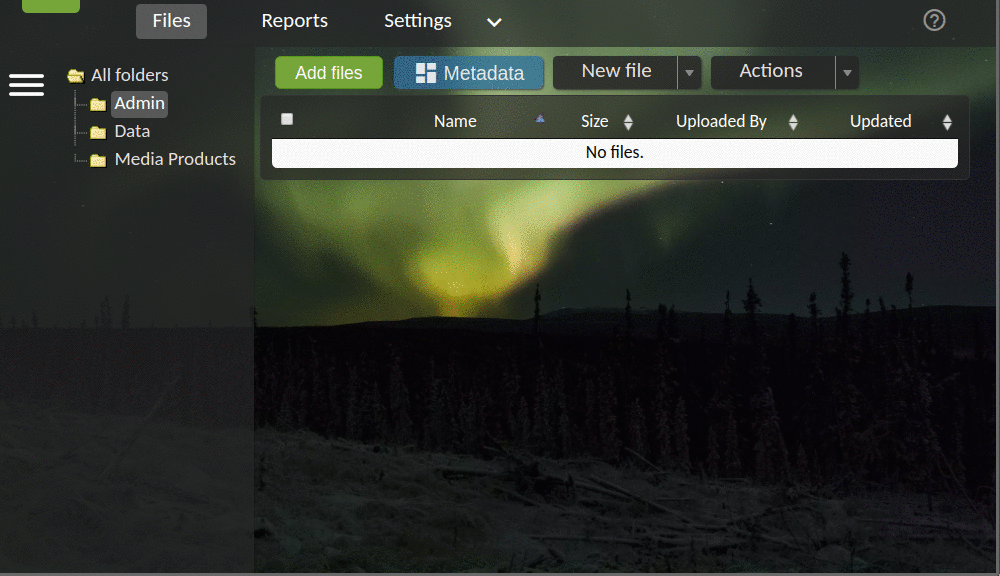
Downloading a Report¶
To download a report template, follow these steps:
- Log in to the RW.
- Under
My Projects, open the project in your projects list for which you will be submitting a report. - In the upper toolbar, select
Reportsto load the report submission interface. - Select
Templatesin the upper hand screen. - From the drop down menu, select the relevant report template.
- Once selected, the template file will automatically download to your computer.
The GIF below illustrates how to download a report using the reporting tool: