Creating & Accessing an Account¶
This tutorial will walk you through the steps involved in creating and accessing a Research Workspace account.
Creating a Workspace Account¶
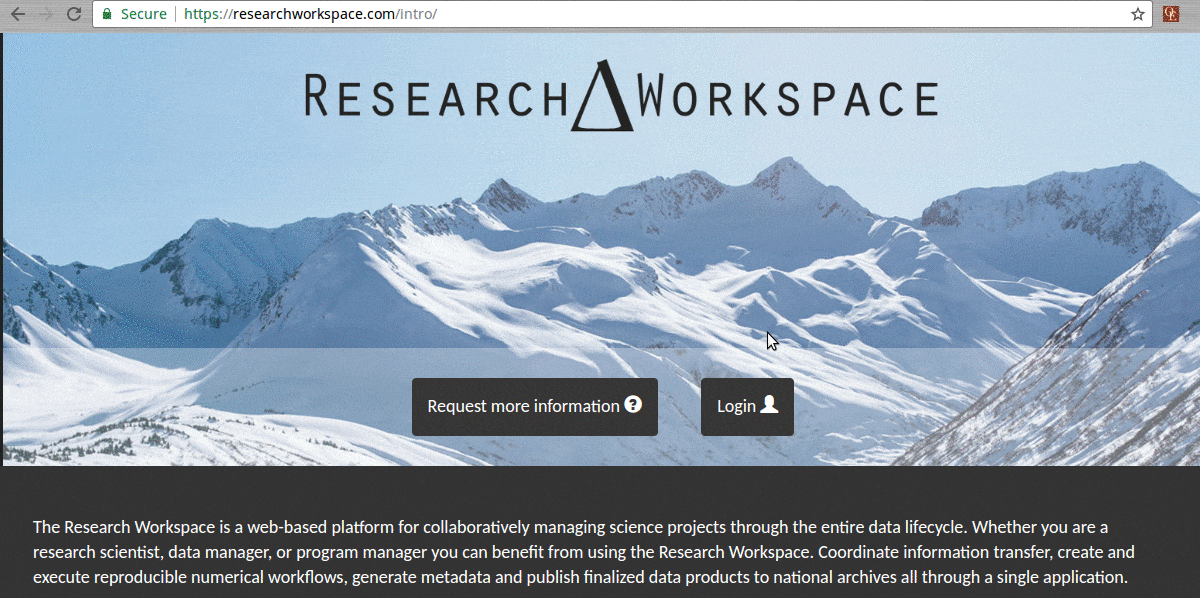
To begin, go to https://www.researchworkspace.com/.
Note
If you’re working with one of our partner agencies, you may have been directed to a different Workspace URL (e.g., workspace.nprb.org or workspace.aoos.org). These all point to the same instance of the Workspace, and you’ll be able to find your project no matter which URL you use.
- Click
Login. - Click
Create account(in tiny font below the login boxes). - Enter your access code (contact your program administrator if you need an access code).
- Follow the prompts to create your account.
Tip
If you will be using the Workspace to manage data associated with a particular organization (e.g., NPRB, AOOS), be sure to create your Workspace account using the email address associated with that organization.
More detailed information on creating and managing your Workspace account can be found in the Creating an Account section.
Accessing a Workspace Account¶
To begin, go to https://www.researchworkspace.com/.
Note
If you’re working with one of our partner agencies, you may have been directed to a different Workspace URL (e.g., workspace.nprb.org or workspace.aoos.org). These all point to the same instance of the Workspace, and you’ll be able to find your project no matter which URL you use.
If you can’t remember your password¶
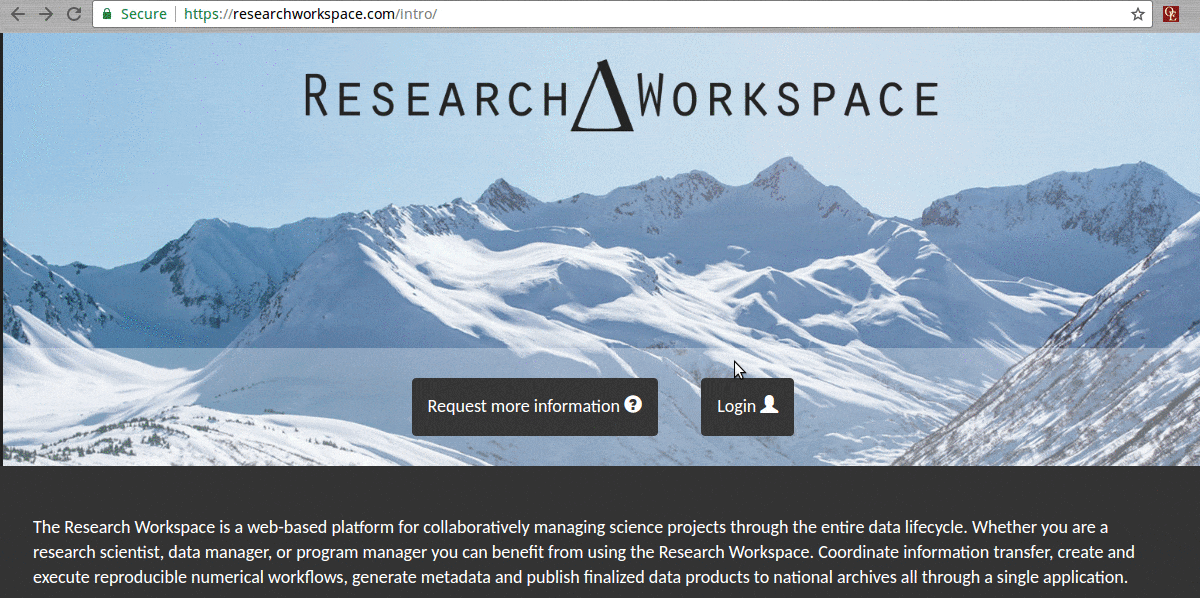
- Click
Login. - Click
Forgot password(in tiny font below the login boxes). - Enter the email address you used when you signed up for your Workspace account.
- Check that email account and follow the directions in the email to reset your password.
More detailed information on updating your managing your Workspace account info can be found in the Updating Account Information section.
If you can remember your password¶
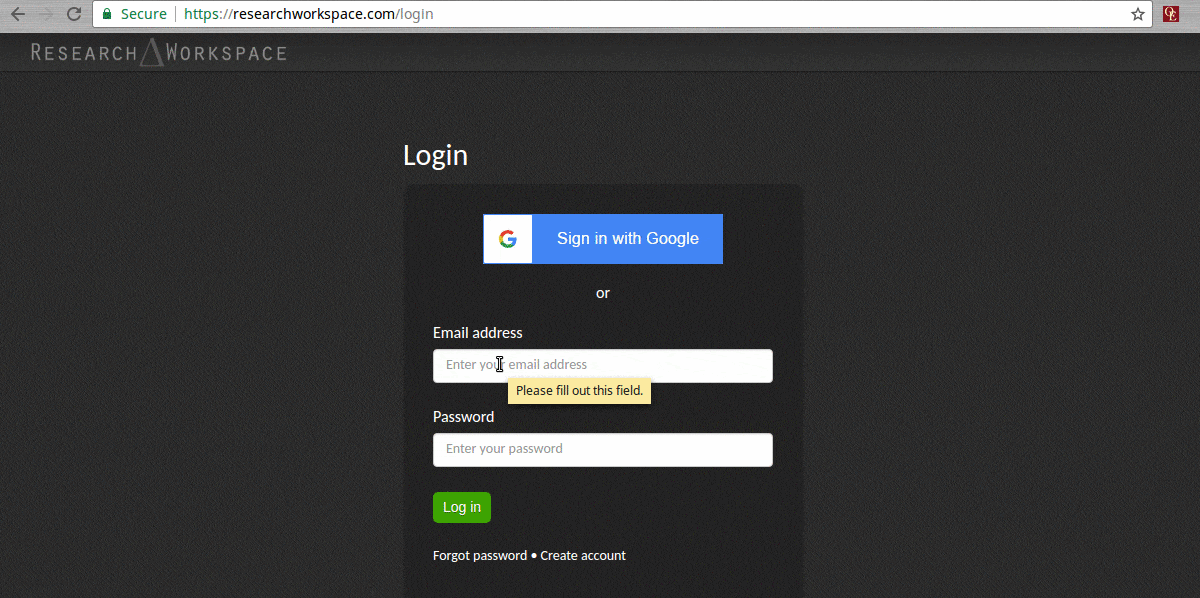
- Click
Login. - Enter your username and password.
Tip
If your email service is powered by Google (e.g., Gmail itself, NOAA) you can click the blue Sign in with Google 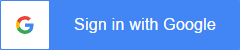 button to sign in automatically using your Google credentials.
button to sign in automatically using your Google credentials.
For more in-depth information please see the Managing Your Account page.