Managing Folders¶
Folder List¶
The folder list is the directory on the left side of the files list. It shows the project’s folder structure along with the number of files contained within each folder. When you first create a project, there is just one default folder called “Files”, but you can add more folders as well as move, remove, or rename them.
Tip
Almost all folder-related actions can be accessed by right-clicking on a folder in the list.
Add a New Folder¶
To add a new folder, follow these steps:
- Right click on the parent folder in which you’d like to create the new folder.
- Select
New Folderfrom the drop-down menu. - Enter a name in the field followed by the Enter key.
Note
For more information on organizing and naming folders, please see Axiom Data Science’s Best Practices for Data Management.
Rename a Folder¶
To rename a folder, follow these steps:
- Right click on the folder.
- Select
Renamefrom the drop-down menu. - Enter a name in the folder text box field.
- Hit the
Enterbutton on your keyboard to save the change.
Note
For more information on organizing and naming folders, please see Axiom Data Science’s Best Practices for Data Management.
Move a Folder¶
Within a project, folders are arranged alphabetically. To move a folder within a project, for example from a top-level folder to be a subfolder, drag and drop the folder to its new location in the project list.
Note
You can’t move a folder to another project, but you can move all the files from a folder in one project to a folder with the same name in another project.
Add Folder Metadata¶
Folder-level metadata provides a middle tier of metadata that is descriptive of the files contained within the folder. Depending on the nature of the data, groups of files of the same format or sharing similar characteristics or methods can be documented by a single metadata record. The intent of folder metadata is to reduce the burden upon the creator for constructing the metadata and resource archive. Folder metadata content is more descriptive than project metadata, and focuses on details that typically vary within the context of the larger project. Folder-level metadata covers elements specific to the research and data contained within the file collection, such as dates, specific locations, research methods, processing, and citations.
To create folder metadata, follow these steps:
- In the project files view, click on the folder for which you’d like to create metadata.
- Click on the blue metadata icon
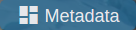 near the top of the window.
near the top of the window. - The metadata editor will open to your folder-evel record.
Note
To launch the metadata editor, you can also right-click on a folder name and select Metadata from the drop-down menu. For folders with an existing record, you can also left-click on the metadata icon ![]() .
.
Refer to the Metadata Editor documentation for help generating a metadata record for the folder.
Delete a Folder¶
To delete a folder, follow these steps:
- Right click on the folder you want to delete.
- Select
Deletefrom the drop-down menu.
Warning
Deleting a parent folder will delete the entire contents of the folder, including all files and subfolders.