Navigating the Workspace¶
This tutorial will show you how to navigate the Research Workspace and orient you to its structure.
When you first log in to the Workspace you will see the My Projects view, with gray bars representing the projects you’re associated with in a list down the middle of the window.
Note
If you’re a new user you may only have 1 project listed. If you’ve been funded in the past by one of our partners (e.g., NPRB, AOOS), you will see previous projects in the list as well.
Viewing Campaigns & Organizations¶
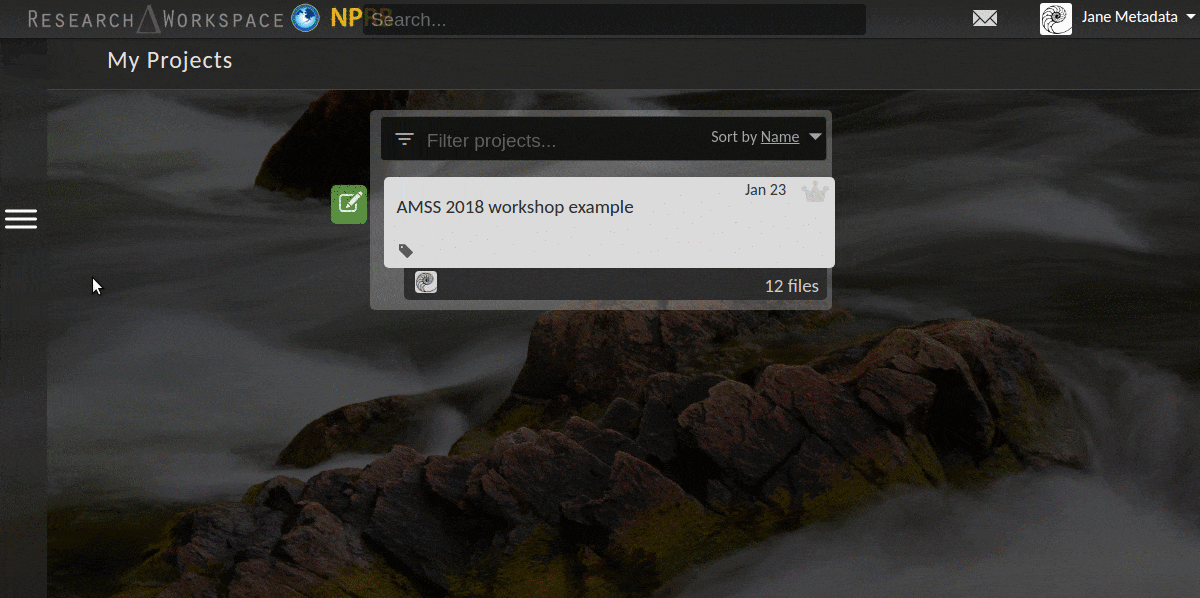
Your Workspace account will be associated with any campaigns and organizations that have funded projects for which you’re using the Workspace. To view your campaigns and organizations, click on the feed icon ![]() on the right side of the window.
on the right side of the window.
Note
If you’re not a member of a particular campaign or organization you will only be able to view its About page.
For more detailed information please see the Managing Campaigns and Managing Organizations pages.
Finding a Project¶
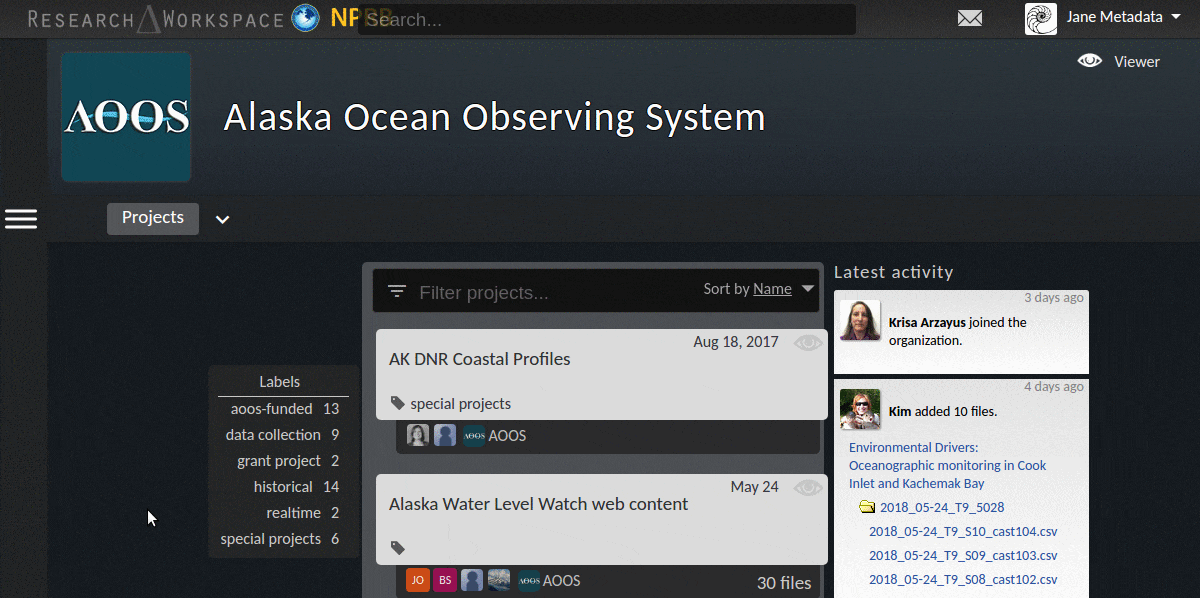
There are 3 ways to find a particular project:
- Scroll down the list of projects and look for it.
- Filter the list in the
Filter projectsbar using a term from the project’s title. - Select a label to filter the list to projects that have been tagged with that label.
Note
You can create and apply labels as needed to help you organize your Workspace projects. For more information, please see the Project Labels section.
More detailed information on navigating the Workspace can be found Finding Information section.
Viewing a Project¶
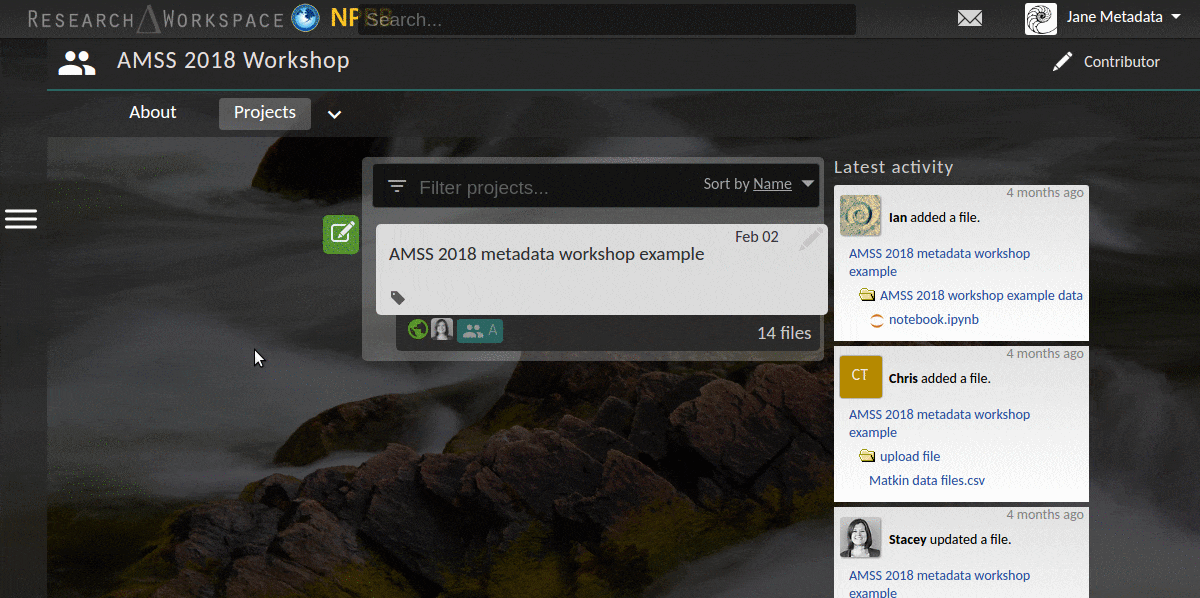
Once you’ve found a project and clicked on it, you’ll be taken into the Project view. There is a familiar folder structure on the left side of the window, buttons across the top, and a file list in the middle-right of the window.
For more detailed information please see the Managing Projects, Managing Folders, and Managing Files pages.